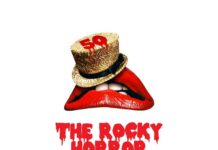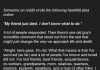Most people across the United States right now have a long period of waiting indoors ahead of them. How best to spend this time in isolation? The ideal answer seems to be to catch up on a wealth of movies and television you haven’t yet had the opportunity to see.
However, if you want to watch movies at home you’ll want to see them in the most theatrical setting possible. In order to do so, you’ll need to learn how to add movies to iTunes so that you can pull them up on your Apple TV.
Yes, you could always watch movies on your laptop, tablet, or even your phone. But you’ll be robbing yourself of the true cinematic experience if you choose to view in these conditions. If you want to get the movies on your television for a better experience, read on.
We’ll walk you through everything you need to know.
Apple TV and Your Computer
One of the benefits of having the Apple TV system set up in your home is it’s easy connectivity to other Apple products. If you’re like many Apple TV owners, you likely also have an Apple phone, computer, tablet, or other product.
Apple has made it easy to share files between these devices. That means if you have a file on your computer, like a movie, it’s easy to access it and watch it on your television.
Of course, Apple TV already comes with a wealth of movies and shows available via the Apple service. You can catch up with their original programming (like The Morning Show) or rent some of the best new releases.
However, if you’ve already digitized a number of your favorite films, you’ll likely prefer bringing up one of those to stream on your living room television.
Adding movies and other videos to your iTunes library on the computer doesn’t have to be all too difficult. You just need to take a few simple steps. We’ll start on your computer at first.
Adding Movies to iTunes
Apple has made it easy to add a movie to iTunes. In fact, they’ve created several avenues in which you can do this.
First and foremost, you can purchase new movies directly from iTunes store. If you purchase or rent a movie from iTunes, it will immediately be added directly to your iTunes library. You don’t have to move or change anything, it will pop up there all on its own.
If you already have the movie file somewhere else on your computer, it isn’t difficult to get it into your iTunes library. You simply have to import it.
You can do this by going to File > Add to Library in the iTunes user menu. That should bring up a finder window where you can direct iTunes to the video file in question.
It should be noted that iTunes can only handle certain kinds of video files: .mov, .mp4 and .m4v. If your movie is a different sort of file type, you’ll need to convert it before being able to add it to your iTunes library.
There are a number of video conversion programs out there that you can download and use for this task if need be.
If you have the right file, you should be able to import it into your library no problem through the above method. You also don’t even have to use the menu. You can drag and drop the movie file from Finder directly over the iTunes window and see it imported that way.
In newer versions of the iTunes program, your movie will automatically be added to a playlist entitled Home Movies. You should now be able to play the film in your iTunes software.
Opening A Movie on Apple TV
Now that you have the film on your computer, you’ll need to take one last step in order to watch it on your television.
If you browse around the Apple TV menu, you should find a tab titled Computer. If everything is set up properly, you should see all movie files located on your computer populate here. If you don’t see the movies show up on your Apple TV, there are a few things you can do to troubleshoot.
First, ensure that your computer and your Apple TV are both signed in with the same Apple ID. This will be essential in sharing certain files. It can be a good idea to ensure both devices are running off the same WiFi network as well.
If you’re still running into problems, you might need to change the share settings on your computer. Go into iTunes options and ensure the ‘Turn on Home Sharing’ option is selected. If turned off, your Apple TV will not be able to find the movie files.
If you don’t see this option located under your general system preferences, see if there’s a tab somewhere named Sharing. Some later versions of the OS operating system have moved the option to a separate tab.
Under Sharing, you should be able to adjust these settings and ensure the movies populate on your Apple TV. Once there it should be as simple as selecting one and sitting back to enjoy!
How to Add Movies to iTunes to Watch on Apple TV
There’s no better way to take advantage of new spare time than to catch up on some great movies. To do so, you might need to learn how to add movies to iTunes so that you can properly watch it on your Apple TV.