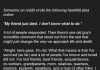If you don’t want to disturb your roommates or family members while watching TV or playing video games too loud you have nothing to worry about anymore. There is a simple solution. All you have to do is to connect your wireless headphones to your TV.
In this article we are going to cover the basics of connecting your Bluetooth headphones to your TV. If you are ready, let’s begin!
The main reasons to add Bluetooth headphones to your TV
Before we begin, we will go through the main reasons of connecting the wireless headphones to the TV.
There are several reasons why you would like to connect your wireless headphones to your TV. For example, if you have some hearing problems and need to listen to your TV a bit louder than the others or you are constantly quarreling with your partner about how loud the TV should be – having your own pair of headphones and listening to the volume which suits you best is a great option. At the same time, if you don’t want to wake anyone near you but you still want to play your favorite video game or just listen to music the wireless headphones are a real life saver.
Most HDTVs don’t have a built in Bluetooth transmitter, so you will have to do that. The available outputs on your TV and the number of headphones you plan to hook up will determine the type of transmitter you need. Once you hook it up you will be able to pair your Bluetooth headphones with your TV.
What do you need?
We presume that you already know how to pair your Bluetooth headphones to your smartphone. However, connecting them to your TV is a bit more complicated. The first thing to do though is to check the audio outputs on your TV and based on that you’ll need a Bluetooth transmitter. Many of them you can find here.
What about the setup?
In case you don’t have any sound equipment already connected to your TV check the ports on your TV. In case you already have a soundbar or a receiver then check the ports on that device.
In general, most HDTVs have one TOSLINK optical port and L/R composite ports or a 3.5mm one. The 3.5mm and L/R composite jacks deliver the audio in analog format so there is no need to convert it. Because of that take care when buying the Bluetooth adapter because you may need to buy a L/R to headphone adapter.
On the other hand, if your TV has only a TOSLINK output without any analog outputs, it will be necessary to buy a digital to analog audio converter.
Choosing the right Bluetooth transmitter
Now the next step is to buy a Bluetooth transmitter. You just have to connect it to the available audio output and then you will be able to pair your Bluetooth headphones. However, when buying it you will have to keep two things in mind.
First of all, since we want very good audio quality and no audio lag, we should choose an adapter that supports aptX Low Latency. This codec will minimize the audio delay present in standard Bluetooth connections. However, keep in mind that your headphones must support this codec.
Second, in case you need to use two pairs of headphones make sure to select a Bluetooth adapter which supports multiple headphones and supports aptX on both of them. Such transmitters tend to cost more but it’s definitely a valuable investment.
How to connect everything?
Setting up the Bluetooth adapter and the headphones will take you less time than reading their specifications and features before the purchase. The entire process is quite simple and straightforward.
As we have already mentioned, you needed to identify the audio output you will use on your HDTV. Now you should connect everything. Plug in the Bluetooth adapter into the 3.5mm or a L/R composite audio output directly or using an adapter.
On the other hand, you will need a TOSLINK converter if you intend to use the optical audio port. This will allow you to link the TOSLINK output to the converter and you should plug in the Bluetooth adapter to the converter.
After you connect everything you will easily pair your headphones to the Bluetooth transmitter.
NOTE: In case there is no audio from the TV, check whether you have paired the headphones correctly. Unplug the Bluetooth transmitter and plug it into another audio source and try again. If you can hear audio now, but the TV audio doesn’t work, check the settings on your HDTV. Maybe you have to “tell” your HDTV to send the sound through the auxiliary audio ports.
However, you have nothing to worry about. These situations are quite rare and the entire process is very simple and easy, practically “plug and play”.