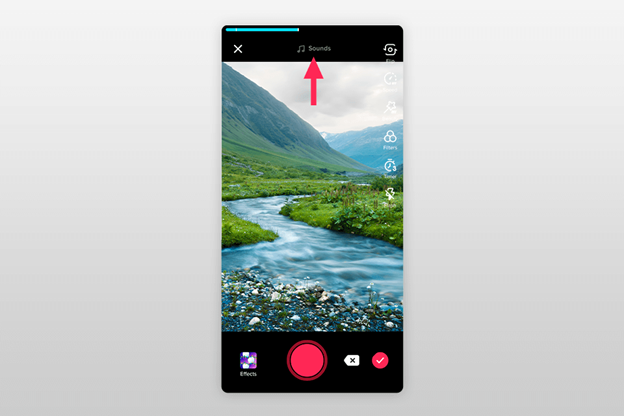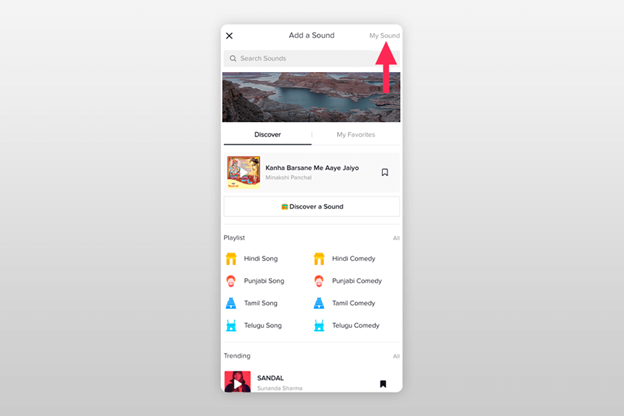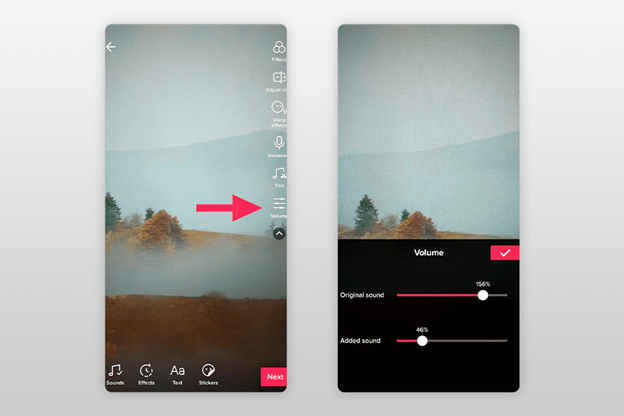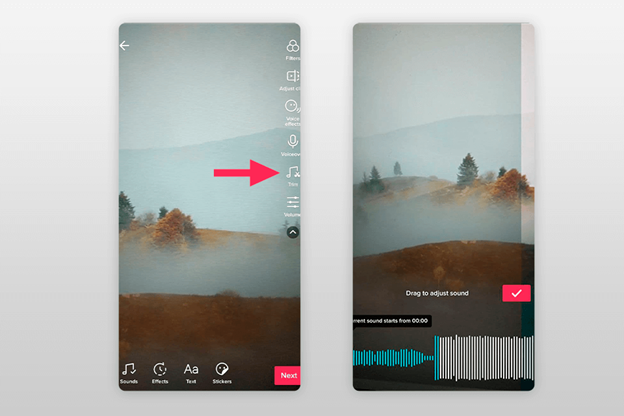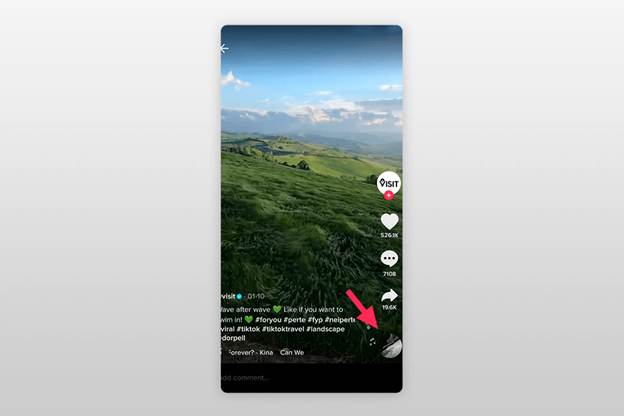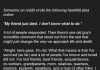TikTok doesn’t allow adding multiple music tracks to your video. So, if you want to add two or more songs to your clip, you can’t do it within the app. Fortunately, you can merge the songs beforehand. This article outlines how to add songs to TikTok videos to produce catchy and engaging content.
Getting the Songs Ready
Start with picking the songs you are going to use in your TikTok video. Think of how many music tracks you want to combine since you will need to download them on your device. Feel free to choose any songs you like.
You can download music tracks from any reliable web resource. For instance, you can use royalty free music sites, such as BenSound, Icons8, Soundstripe or Epidemic Sound. When downloading files, use Internet security suites that ensure a high level of identity protection
Downloading Song Mixer Apps
TikTok doesn’t have advanced video editing capabilities. If you want to put two songs together on TikTok clips, you need to use third-party tools. The modern market offers plenty of cross-platform products for merging songs. With their help, you can combine two or more audio tracks and create unusual clips.
If you are using a mobile app, you don’t need to transfer video from a computer to your smartphone. However, if you are going to work with a PC, you can use powerful video editing tools.
The best TikTok video editing apps:
ViaMaker is a relatively new product released by Bytedance. It contains an extensive number of music tracks, a rich array of magical effects and innovative filters.
BeeCut is an all-in-one choice that will come in handy for novice users. With BeeCut, you can complement your TikTok clips with filters, transitions, frame-in-frame effects, etc. Also, it is possible to crop, cut and rotate your videos.
Quik is another video editing app you can use absolutely for free. You can use 23 video styles, emojis, captions, frames and video trimming tools.
InShot is a free video editing app with plenty of video trimming options, effects, filters, a music library, background blur tools, etc.
VideoShow is a feature-rich video editor with broad functionality that allows you to create first-class clips without any hassle. It includes 50 themes, fonts, filters, and allows you to add background music.
Editing Several Songs
Run the app which you are going to use to combine two songs on TikTok. Before merging multiple songs, you need to trim them.
Select the Trim Audio option and choose a music track. Once the process is completed, save the trimmed song by tapping on the corresponding icon. This way, you can trim as many music tracks as you want.
Once you cut all the songs, you will need to combine them to add them to your video. To do this, select the Merge Audio feature and choose the audio tracks you’ve previously trimmed. Once you get a single clip with different songs, you can use it to create exciting content on TikTok.
Edit Your Video in TikTok
You can further edit your audio clip in the TikTok app. A music note icon will appear in the menu located on the right of the screen. To trim a song, enable the audio editing options and drag the slider over the track. When you get the desired duration, click on the checkmark to trim the music track.
Besides, you can apply audio effects, such as squirrel, elf, microphone (high timbre), giant, baritone (low timbre), vibration, electro (mechanical). The app allows you to add one sound effect to a video.
Combine Everything on TikTok
Start by checking out whether the video and the audio track have the same duration. If you edit your video on a computer, make sure you’ve transferred the audio to your smartphone. Now, you can use this sound as background music for your TikTok. Follow these steps to upload a video on TikTok:
STEP 1. Tap on a “+” icon and select the video from the Gallery to import it to the TikTok app. At the top of the screen, you can see an “Add a Sound” icon.
Once you tap on it, you will see the TikTok Sounds section. It includes a slew of songs in different genres. These trimmed music tracks are suitable for short video clips. You can complement your video with any of the songs available in this section.
However, you can skip this step since this section doesn’t contain tracks with a mix of multiple songs.
STEP 2. In the top-right corner of the screen, you can see “My sounds”. Tap on it to select an audio track stored on your device.
STEP 3. Choose the song that you have merged for your clip. After that, you can record a video or select the one from your gallery. It is also possible to pick which part of the song you want to play in your clip.
Cool Tricks for TikTok Video
Once you’ve learned how to add songs to TikTok, check out whether your clip doesn’t contain background noise or strange transitions. Follow these TikTok tips to enhance your content.
Tweak Background Music
To create decent clips, you need to fix the sound in your video and get rid of background noise. Fortunately, TikTok has a special feature that allows you to remove the background noise. Once you record the audio, select the Mixer icon located in the upper-right corner.
Drag the Original sound slider to the left to eliminate the in-camera sound and play with the Soundtrack slider to increase/decrease the volume of the song you’ve just added to your clip.
Trim the Audio Length
When uploading a song from your smartphone, TikTok will play the first 15 seconds of the audio track by default. However, you may need to use a specific part of the song.
TikTok allows you to trim the audio track to the desired 15-second length. Next to the Mixer icon, you will find the Trim icon. Drag it to the starting point and choose the length of the song. Once you have selected an audio clip, it will be highlighted in blue. As soon as you have achieved the desired result, tap on the Done button.
Check Out TikTok Trending Songs
Google Assistant or Siri can help you to keep track of the trending TikTok songs. Run the app and choose a clip you want to use. Now, you will need to use another smartphone.
If you have an iPhone, activate Siri and ask it to recognize this song. Once the music recognition is successful, the name of the track will be displayed on the screen. The same applies to Android devices. However, with them, you should use Google Assistant.
It is also possible to use Shazam for finding songs on TikTok. Shazam is one of the most widely-used apps for song recognition. As with Siri and Google Assistant, you will need to use another smartphone to recognize the audio track.
Play the TikTok video with the song you want to identify on one smartphone and use another mobile device to run Shazam. If the app recognizes the music track, you will instantly see the results.
Also, you can read users’ comments to find out which songs are currently trending on TikTok. Even if the author of the video doesn’t mention the name of the music track, you can scroll through the comments and try to find it there.
Search for Trending Music in TikTok
You can also find the most popular music tracks within the app. Head over to the Music tab and select the Trending section. Swipe right to check out the entire collection. You can also bookmark your favorite songs. Just tap on the corresponding icon to add a particular song to the My Favorite tab.
Borrow Someone Else’s Music
If you want to use an audio clip created by other users, you can visit the Album art section located in the lower-right corner of the screen. There, you can find a great song for lip-syncing or dancing.
In the Album art section, you can see all the users that have added this song to their videos. Spice up your clip by customizing it. To do it, just tap on the Record button. You can save your video or fine-tune it by using a third-party video-editing app.
Use TikTok Morph Filter
The TikTok Morph filter allows you to create a smooth transition between multiple pictures of someone’s face. Also, you can use face swap apps for this purpose.
Due to advanced face-recognition technology, the filter can detect faces in images and create smooth transitions between several photos of someone’s face.
Search and Find TikTok Videos by Sound
If you want to find videos that use a particular song, find and play a clip that contains your favorite audio track. Choose the spinning record icon in the lower right corner of the screen. Also, you can tap on a scrolling sound link located at the bottom.
The pop-up page will appear showing a particular music track. You can bookmark the song, share it, search for the video clips that use this sound. It’s also possible to record your video with this song.
Besides, you can use the Discover screen section to find the music track you like.
Be Careful When Uploading Your Video
Whether you use third-party tools or not, it is impossible to change the clips that have already appeared in the feed. If you have decided to change your video, you should do all the steps again, from adjusting the timeline to applying filters.