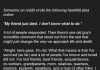By Mitch Rice
The AVIF (AV1 Image File Format) has gained considerable attention for its ability to deliver high-quality images with smaller file sizes. It utilizes modern compression techniques to provide better efficiency compared to older image formats. However, despite its advanced capabilities, AVIF isn’t universally supported. This lack of compatibility makes it necessary for many users to convert AVIF to JPG, a format that is recognized and widely used across various platforms, devices, and software.
In this article, we will explore the importance of AVIF to JPG conversion, discussing the best tools and techniques available. We will guide you through both online tools and desktop software, showing you how to convert efficiently and maintain image quality.
Converting AVIF to JPG
The AV1 Image File Format (AVIF) is a modern image format that leverages the AV1 video codec for compression. Designed to compete with formats like JPEG, PNG, and WebP, AVIF offers a unique combination of smaller file sizes and high visual quality.
Key Features of AVIF
- Superior Compression: AVIF compresses images more efficiently than traditional formats like JPEG or PNG, resulting in smaller file sizes without a significant loss of quality.
- Enhanced Image Quality: AVIF supports features like HDR, alpha transparency, and lossless compression, allowing it to deliver better visuals in certain scenarios.
- Smaller File Size: One of AVIF’s standout advantages is its ability to drastically reduce file size, making it an excellent option for web applications where loading speed and storage are critical.
Why Convert AVIF to JPG?
The JPG (or JPEG) format has been the go-to image format for decades. Its universal compatibility and wide acceptance across platforms, devices, and applications make it an ideal choice when converting AVIF images. Here are some reasons why converting AVIF to JPG might be essential:
Compatibility Issues
While AVIF is gaining ground, it still isn’t as widely supported as JPG. Many web browsers, photo editors, and social media platforms have limited or no support for AVIF, meaning users may face challenges when sharing or displaying AVIF images online.
Accessibility
Converting AVIF to JPG ensures that your images are accessible on all platforms, whether they’re being viewed on desktop computers, mobile phones, or web-based applications. JPG’s universal appeal makes it the preferred format for online sharing.
Practical Reasons
Most photo editing software, including popular tools like Photoshop, GIMP, and online editors, work more seamlessly with JPG. For users looking to edit their images, converting AVIF to JPG becomes a practical step to ensure smooth compatibility with these programs. Additionally, JPG is better suited for web usage, social media uploads, and online galleries.
Best Tools for Converting AVIF to JPG
When it comes to converting AVIF to JPG, there are several tools available—ranging from online converters to desktop software and browser plugins. Below, we’ll explore the best tools for each method and provide step-by-step instructions to help you convert AVIF to JPG easily.
1. Online Tools
Online tools offer the convenience of cross-platform compatibility, as there’s no need to download or install software. They’re quick to use and can be accessed from anywhere with an internet connection.
Examples of Reliable Online Converters:
- convert-avif.to One of the most popular online converters, Convertio allows users to drag and drop AVIF images and convert them into a variety of formats, including JPG.
- CloudConvert: A versatile online converter supporting multiple file formats, CloudConvert is another reliable option for AVIF to JPG conversion.
How to Use an Online AVIF to JPG Converter:
- Visit the website of your chosen online converter (e.g., Convertio or CloudConvert).
- Upload the AVIF file you want to convert.
- Select JPG as the output format.
- Click the Convert button and wait for the process to complete.
- Download the converted file to your device.
2. Desktop Software
Using desktop software for conversion provides the benefit of offline usage and often allows for batch conversions. These tools tend to process images faster than online converters, especially when handling large files or multiple images.
Examples of Popular Software:
- XnConvert: A robust image conversion tool that supports batch processing, allowing you to convert multiple AVIF files to JPG in one go.
- IrfanView: A lightweight yet powerful image viewer and converter that supports AVIF to JPG conversion when combined with additional plugins.
- GIMP (with plugins): GIMP, a popular open-source photo editor, can handle AVIF images with the appropriate plugins installed.
How to Use Desktop Software for Conversion:
- Install the software (e.g., XnConvert or IrfanView).
- Open the software and import the AVIF files you want to convert.
- Select JPG as the output format.
- Adjust any necessary compression settings (if available).
- Click Convert and save the newly converted files to your device.
3. Browser Extensions/Plugins
Browser extensions offer a convenient way to convert AVIF to JPG without leaving your web browser. These tools are quick to install and enable on-the-fly conversion.
Examples of Browser Extensions:
- AVIF to JPG Converter: Available as a Chrome extension, this plugin enables quick conversions directly within your browser.
- Save Image As JPG: Another handy extension that allows you to right-click any image in AVIF format and save it as JPG.
How to Install and Use Browser Extensions:
- Visit the Chrome Web Store or the extension store for your browser.
- Search for an AVIF to JPG converter and click Add to Chrome (or your browser).
- Once installed, use the extension to convert images by selecting them and choosing the option to save as JPG.
Manual Conversion Using Image Editing Software
For users who prefer more control over the conversion process, manual conversion using editing software like Adobe Photoshop or GIMP is a powerful option.
How to Convert in Photoshop:
- Open Photoshop and load the AVIF file.
- Click on File > Export As.
- Select JPG as the output format.
- Adjust the quality settings to balance file size and image clarity.
- Click Export to save the JPG version.
Pros and Cons of Manual Methods:
- Pros: Greater control over quality settings and fine-tuning of image attributes.
- Cons: Manual methods require more expertise and are more time-consuming.
Factors to Consider When Converting
Image Quality
When converting from AVIF to JPG, it’s important to manage compression settings to avoid unnecessary loss of quality. While JPG does not maintain the same lossless compression as AVIF, adjustments can help retain as much detail as possible.
File Size
While AVIF is known for its small file size, JPG also offers compression. However, users should note that converting from AVIF to JPG may result in a slightly larger file size due to differences in compression techniques.
Batch Conversion
For those handling multiple images, opting for a tool that supports batch conversion (like XnConvert) can significantly reduce the time spent on the process.
Compression Settings
Finding the right balance between compression and quality is key when converting AVIF to JPG. Depending on your use case (e.g., web usage vs. print), you may need to adjust these settings for optimal results.
Conclusion
Converting AVIF to JPG is an essential step when dealing with compatibility issues and accessibility across platforms. Whether using online tools, desktop software, or manual methods, the conversion process is straightforward and offers flexibility based on your needs.
Ultimately, choosing the best method comes down to your experience level and the tools at your disposal. For casual users, online tools are quick and effective, while professionals may prefer desktop software or manual conversion for greater control. The conversion from AVIF to JPG ensures your images are ready for broad usage, from social media to professional presentations.
Data and information are provided for informational purposes only, and are not intended for investment or other purposes.