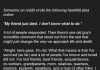By Mitch Rice
Data loss is a common and frustrating issue for Mac users, but Stellar Data Recovery for Mac offers a robust solution to recover lost files with ease. From accidental deletions to corrupted drives, this software is designed to handle a wide range of recovery scenarios, providing peace of mind for users dealing with critical data.
Why Stellar Data Recovery Stands Out
Stellar Data Recovery for Mac is a professional-grade tool with features that cater to everyday users and tech-savvy individuals alike. It supports the recovery of various file types, including documents, photos, videos, and audio files, from internal and external drives—even those that are formatted or encrypted.
Some of its standout features include:
- User-Friendly Interface: The intuitive design makes the recovery process straightforward, even for beginners.
- Advanced Scanning Modes: Choose between a quick Standard Scan for recently lost files or a thorough Deep Scan for older, harder-to-find data.
- Preview Functionality: Preview recoverable files before committing to recovery, ensuring you retrieve exactly what you need.
- Support for Encrypted and Formatted Drives: Stellar can handle complex recovery scenarios, such as encrypted or accidentally formatted drives.
Easy Installation and Compatibility
Installing Stellar Data Recovery on a Mac is simple:
- Download the software from the official Stellar website.
- Open the disk image file and drag the application to the Applications folder.
- Launch the software, enter the product key (if purchased), and start recovering files.
The software is compatible with macOS versions from 10.11 (El Capitan) to the latest updates and requires minimal system resources.
A Step-by-Step Guide to Data Recovery
- Select File Types: Upon launching the software, choose the file types you want to recover—audio files, documents, photos, etc.—or opt to recover everything.
- Choose the Drive: Select the drive or external device where the files were lost.
- Scan the Drive: Start with a Standard Scan for quick results or opt for a Deep Scan for a more exhaustive search.
- Preview and Recover: Use the preview feature to verify recoverable files before saving them to a secure location.
Performance and Limitations
Stellar Data Recovery is efficient, with Standard Scans completing quickly, while Deep Scans may take longer depending on the drive size. The software’s performance is reliable, though users with larger drives should anticipate some patience during intensive scans.
Pricing and Plans
Stellar Data Recovery offers multiple pricing tiers:
- Free Version: Recover up to 1GB of data, ideal for small tasks or testing the software.
- Professional Plan ($89.99/year): Covers essential recovery features for personal and small business use.
- Premium Plan ($99.99/year): Adds the ability to repair corrupted photos and videos.
- Technician Plan ($199/year): Designed for IT professionals, offering advanced recovery features.
Lifetime licenses are also available for users who prefer a one-time investment.
Final Thoughts
Stellar Data Recovery for Mac is a dependable and versatile tool for recovering lost data. Its intuitive interface, advanced scanning options, and robust recovery capabilities make it a top choice for Mac users. While the free version provides a useful trial, the paid plans unlock its full potential, making it worth the investment for anyone dealing with significant data loss.
Whether you’re recovering critical files or safeguarding against future mishaps, Stellar Data Recovery is a reliable solution that delivers results for the free Mac recovery tool. For those unsure about committing, the free version offers a great starting point to experience the software’s effectiveness firsthand.